About Projects
A project is an adaptable spreadsheet, task-board, and road map that integrates with your issues and pull requests on GitHub to help you plan and track your work effectively. You can create and customize multiple views by filtering, sorting, grouping your issues and pull requests, visualize work with configurable charts, and add custom fields to track metadata specific to your team. Rather than enforcing a specific methodology, a project provides flexible features you can customize to your team’s needs and processes.
SetUp Projects
a. Creating an organization project
Organization projects can track issues and pull requests from the organization's repositories. You can also set projects in your organization as templates, and curate a list of recommended templates to highlight, that other organization members can then use as the base for the projects they create. For more information, see "Managing project templates in your organization."
- In the upper-right corner of GitHub.com, select your profile photo, then click Your organizations.
**
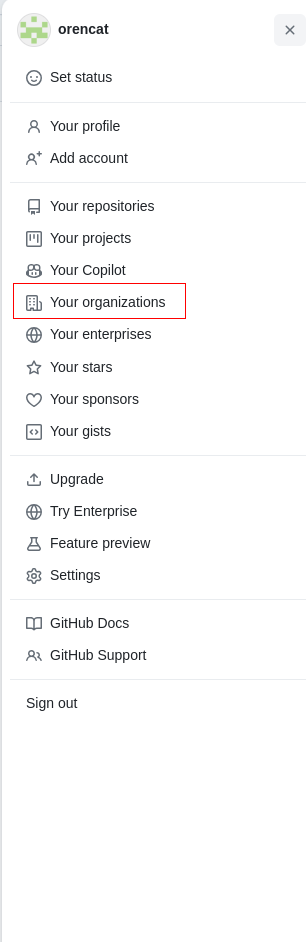 **
**
If you don't have an organization, please create one. If you already have one, please select your organization
Under your organization name, click Projects.
**
 **
**
Click New project.
Select which type of project or template you want to use.
To create a blank project, under "Start from scratch", click Table, Roadmap, or Board.
To create a project from a template, click the template you want to use. You can select from the built-in templates curated by GitHub, the templates created by your organization, and the recommended templates that have been chosen by your organization.
In the text box under "Project name", type a name for your new project.
Click Create project.
b. Creating a user project
User projects can track issues and pull requests from the repositories owned by your personal account.
In the top right corner of GitHub.com, click your profile photo, then click Your profile.
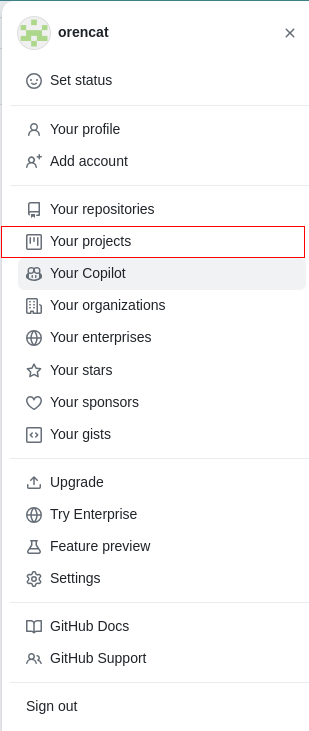
Click New project.
Select which type of project or template you want to use.
To create a blank project, under "Start from scratch", click Table, Roadmap, or Board.
To create a project from a template, click the built-in template that you want to use.
Optionally, if you selected a template, review the fields, views, workflows, and insights that will be created.
In the text box under "Project name", type a name for your new project.
Click Create project.